To start, specify the number of lines in your composition, its key signature, etc., and click Create score. (You will be able to add and delete measures while editing your score.)
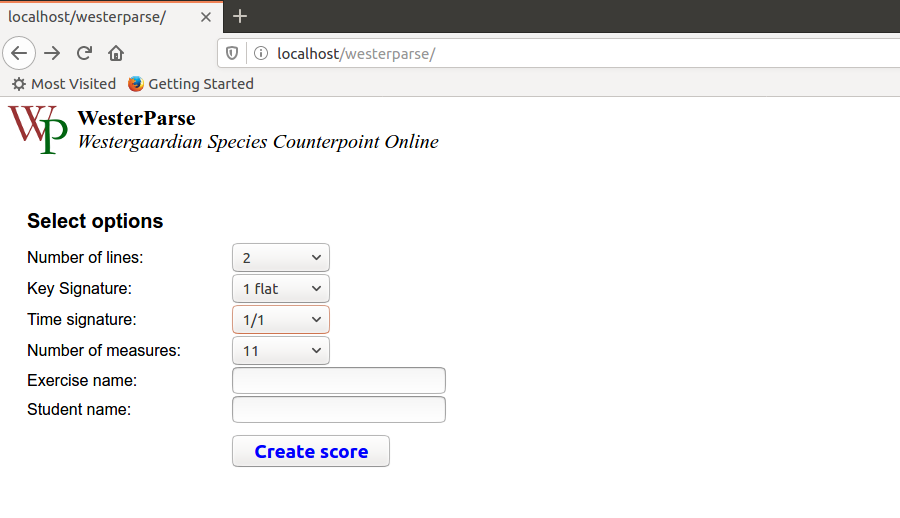
The editor will create a score and start the Edit score mode:
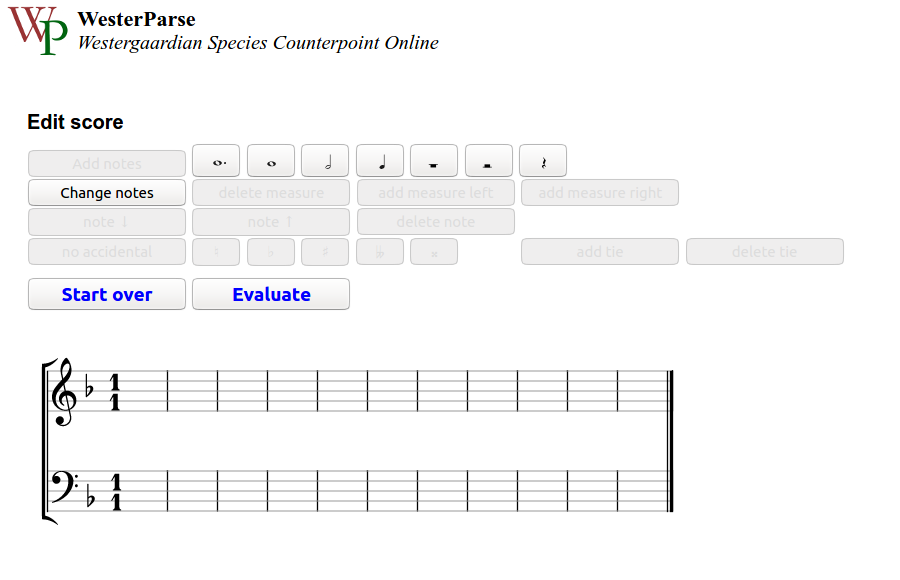
To add notes, click one of the note or rest buttons, mouse over the staff where you want to position the note or rest, and click to add it. To add another note or rest of the same type, continue mousing over the staff and clicking. To add a note or rest of a different time value, click another note or rest button, then resume mousing over the staff and clicking. To tie two notes together, select them and then click add tie button.
The editor uses black fonts and note colors to show what might possibly be clicked on or selected. It uses red to show whatever is "active". And it grays out buttons which are disabled.
Of course, it's entirely possible that you'll want to raise or lower the pitch of notes, delete notes, etc. To do so, click on the Change Notes button:
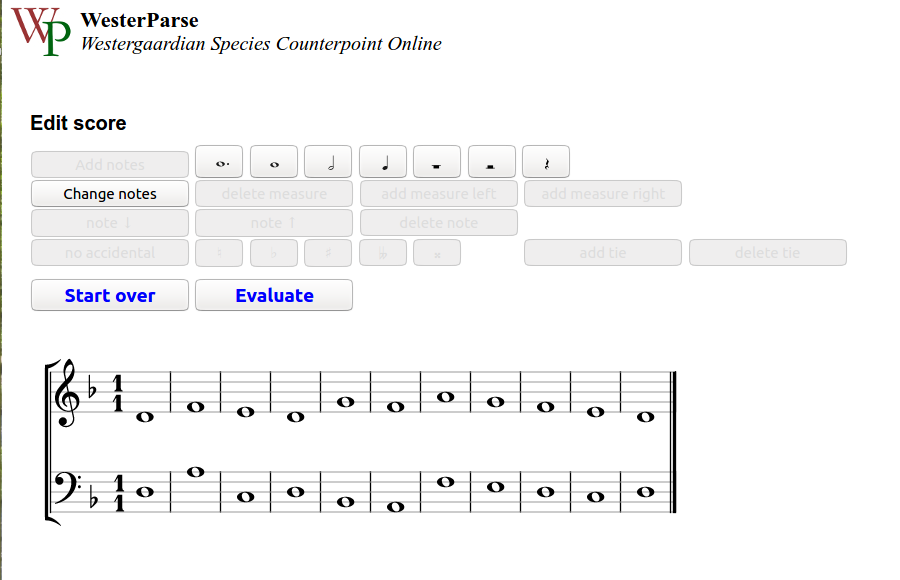
To change a note, etc, it's necessary to select it. To do so, click on a note, and it will turn red. For example, suppose I want to add a sharp to the penultimate note in the bass line:
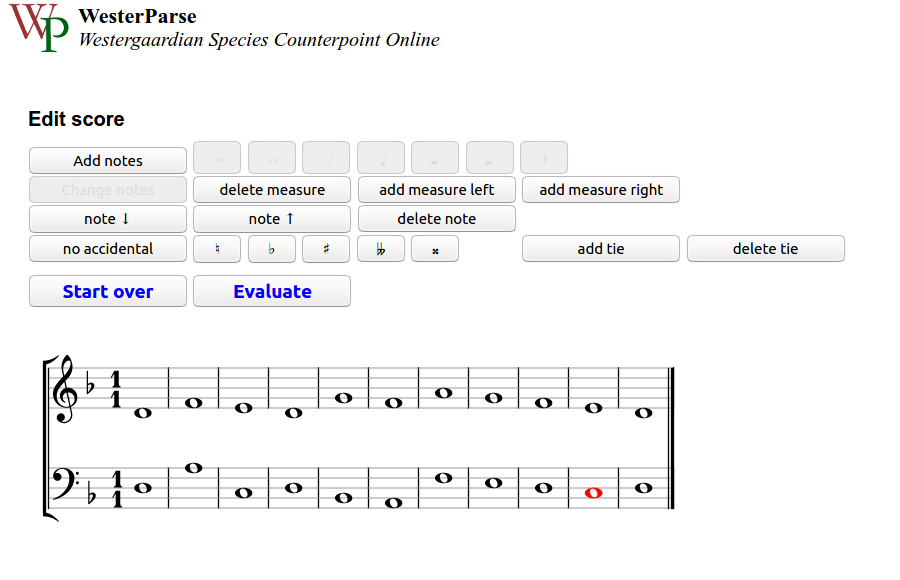
At this point, I can click the # button. I could also raise or lower the pitch of the note, delete the note, delete the entire measure, add a measure to either side, or add other accidentals. To deselect a note, click on it, and it should turn from red to black. Note, by the way, that the editor will allow you to create metrically invalid measures.
At any point, you can evaluate the syntax or voice-leading of your composition. Click the Evaluate button above the score.
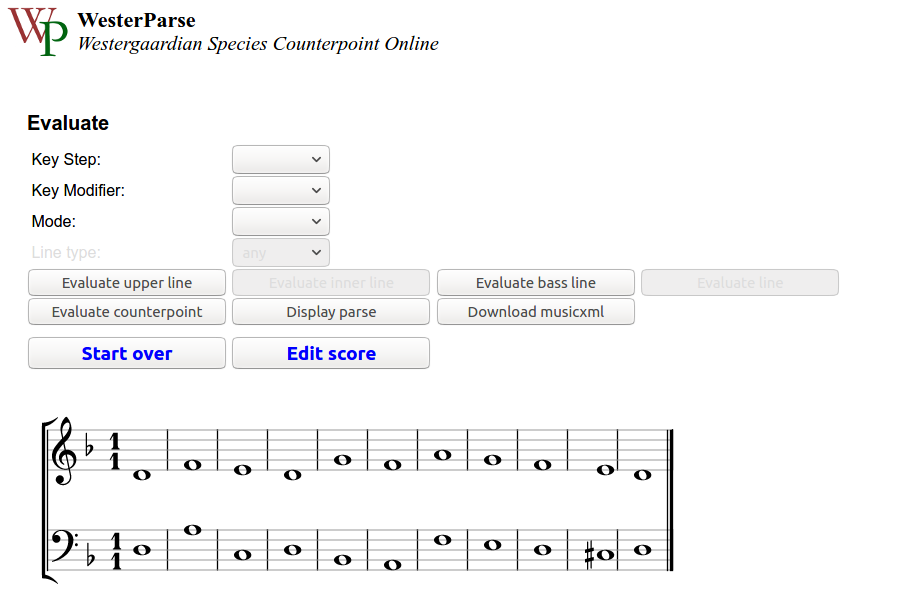
Now click the appropriate evaluate button. After the evaluation finishes, scroll down, and you should see a report of the results.
If you think the evaluator has not inferred the correct key for your composition, you may override its inference by entering values for Select a Key Step, Key Modifer, and Mode. Then, click one of the "Evaluate line" buttons (Evaluate upper line, Evalute bass line, etc.).
When you are finished, you can download a MusicXML version of your score.
If enabled, the Display parse button runs an evaluation and then displays the score marked with the evaluator's results.